这一节学习一下ios中的tableview控件的简单使用
UiTableView使用必须实现连个协议 <UITableViewDataSource,UITableViewDelegate>来进行对tableview进行数据管理
1)创建一个新的项目learn3
2)添加一个定义模块view FragmentTableView 并实现连个接口协议 UITableViewDataSource,UITableViewDelegate 并定义一个局部的TableView变量
如FragmentTableView.h代码所示
- #import <UIKit/UIKit.h>
- @interface FragmentTableView : UIView<UITableViewDataSource,UITableViewDelegate>{
- UITableView *mUiTableView;
- NSArray *datalist;
- }
- @end
3) 在 FragmentTableView.m 中对tableview进行管理
1.在 initWithFrame 中进行对 FragmentTableView.h 中声明好的tableview变量进行初始化
如.m中代码:
- #import ”FragmentTableView.h”
- @implementation FragmentTableView
- - (id)initWithFrame:(CGRect)frame
- {
- self = [super initWithFrame:frame];
- if (self) {
- // Initialization code
- // 初始化局部变量
- mUiTableView = [[UITableView alloc] initWithFrame:CGRectMake(0, 0, 320, 480)];
- [mUiTableView setDataSource:self]; //设置数据源为本身
- [mUiTableView setDelegate:self]; // 设置协议为本身
- [self addSubview:mUiTableView]; // 添加tableview控件
- [mUiTableView release];
- // 初始化一些测试数据
- datalist = [[NSArray alloc]initWithObjects:@”上海”,@”北京”,@”广州”,@”深圳”,@”香港”,@”澳门”,@”杭州”,@”西湖”,@”重庆”,@”南京”, nil];
- }
- return self;
- }
- -(void)dealloc{
- [datalist release];
- [super dealloc];
- }
- /*
- // Only override drawRect: if you perform custom drawing.
- // An empty implementation adversely affects performance during animation.
- - (void)drawRect:(CGRect)rect
- {
- // Drawing code
- }
- */
- @end
2.接下来我们来实现必要的接口
(1)在没有看api的 我其实也不知道接下来怎么做了
所以还是了解一下UITableview :command+鼠标点击去可以看到他也有实现的
搜 @protocol (command+f)可以看到也定义了几个协议 UITableViewDataSource,UITableViewDelegate
我们关心的 是要做什么 接下来我们就要找 必须实现的 接口协议了继续搜 @required 可以看到下面有连个方法 如下面代码,这样我们就知道该怎么做了 必须实现的
- @protocol UITableViewDataSource<NSObject>
- @required
- - (NSInteger)tableView:(UITableView *)tableView numberOfRowsInSection:(NSInteger)section;
- // Row display. Implementers should *always* try to reuse cells by setting each cell’s reuseIdentifier and querying for available reusable cells with dequeueReusableCellWithIdentifier:
- // Cell gets various attributes set automatically based on table (separators) and data source (accessory views, editing controls)
- - (UITableViewCell *)tableView:(UITableView *)tableView cellForRowAtIndexPath:(NSIndexPath *)indexPath;
(2)在FragmentTableView.m中实现上面两个方法 并进行设置数据
实现 UITableViewDataSource 第一个必须实现的方法
- - (NSInteger)tableView:(UITableView *)tableView numberOfRowsInSection:(NSInteger)section{
- // 从本方法的名称定义 可以看到是所有行的number
- // 返回数组的总数
- return datalist.count;
- }
实现 UITableViewDataSource 第二个必须实现的方法
- - (UITableViewCell *)tableView:(UITableView *)tableView cellForRowAtIndexPath:(NSIndexPath *)indexPath{
- // 返回 UITableViewCell 对象 根据方法名称意思是 indexPath cell 每行上 就是每行cell的填充
- // 先初始化一个 UITableViewCell 这次初始化就不和以前一样 规定他的坐标位置了 直接定义他的样式 并设置标识
- UITableViewCell *cell = [[UITableViewCell alloc] initWithStyle:UITableViewCellStyleDefault reuseIdentifier:[NSString stringWithFormat:@"cell"]];
- NSUInteger row = [indexPath row]; // 初始化一个无符号int
- NSLog(@”row:%i”,row);
- cell.textLabel.text = [datalist objectAtIndex:row];
- return cell;
- }
ok该实现的我们也都写好了 接下来在 Viewcontroller.m viewDidLoad 方法中添加FragmentUItableview进行显示
- FragmentTableView *tableView = [[FragmentTableView alloc]initWithFrame:CGRectMake(0, 0, 320, 300)];
- [self.view addSubview:tableView];
- [tableView release]
command+R 进行运行 ok正常显示数据如下图 (这样不能说算完了 因为我们上面的代码还不好 因为我在来回点击并进行拉页面会报异常,接下来我们进行返回cell中的代码优化)
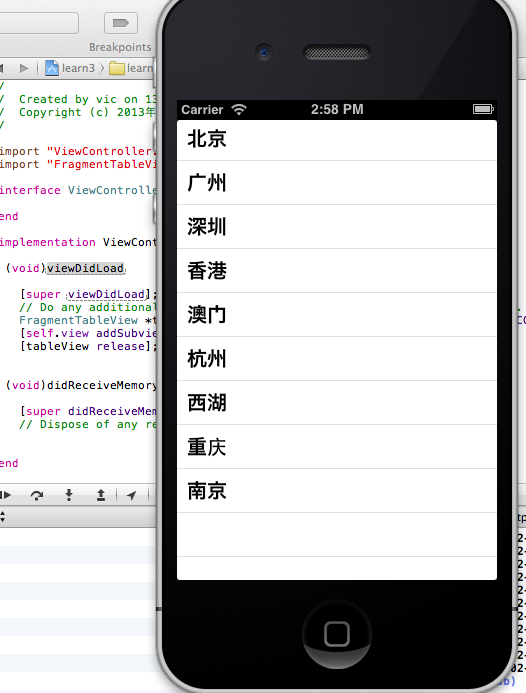
4)接下来对上面代码进行优化并设计的复杂一点
1.在 – (UITableViewCell *)tableView:(UITableView *)tableView cellForRowAtIndexPath:(NSIndexPath *)indexPath 接口中进行修改 如下代码
- - (UITableViewCell *)tableView:(UITableView *)tableView cellForRowAtIndexPath:(NSIndexPath *)indexPath{
- // // 返回 UITableViewCell 对象 根据方法名称意思是 indexPath cell 每行上 就是每行cell的填充
- // // 先初始化一个 UITableViewCell 这次初始化就不和以前一样 规定他的坐标位置了 直接定义他的样式 并设置标识
- // UITableViewCell *cell = [[UITableViewCell alloc] initWithStyle:UITableViewCellStyleDefault reuseIdentifier:[NSString stringWithFormat:@"cell"]];
- // NSUInteger row = [indexPath row]; // 初始化一个无符号int
- // NSLog(@”row:%i”,row);
- // cell.textLabel.text = [datalist objectAtIndex:row];
- // return cell;
- // command+/ 进行注释上面的代码
- // 接下来进行优化上面的代码
- // 定义一个标识
- static NSString *stringIdentifier = @”cell”;
- int row = [indexPath row];
- // 声明一个UITableViewCell 并接受 参数tableview中的一个标识cell
- UITableViewCell *cell = [tableView dequeueReusableCellWithIdentifier:stringIdentifier];
- // 判断cell 是否为空 如果为空进行初始化 这样的好处是节省系统资源
- if (cell == nil) {
- cell = [[[UITableViewCell alloc] initWithStyle:UITableViewCellStyleDefault reuseIdentifier:stringIdentifier]autorelease];
- }
- // 接下来设置cell显示内容 可以多添加一点控件进去 我们对这个城市列表加上数字编号 并加一些背景等等
- // 和上面一样设置显示内容
- cell.textLabel.text = [datalist objectAtIndex:row];
- [cell.textLabel setTextAlignment:NSTextAlignmentCenter]; // 设置文字居中显示
- // 设置cell点击背景 这个只提供了 setSelectedBackgroundView方法 所以必须设置图片 我就随便截了个图用用吧 新建 New Group 文件夹命名为 images 鼠标右键添加截好的图片
- UIImageView *selectBgView = [[UIImageView alloc] initWithFrame:CGRectMake(0, 0, 320, 75/2)];
- [selectBgView setImage:[UIImage imageNamed:@"bg_item_red.png"]];
- [cell setSelectedBackgroundView:selectBgView];
- [selectBgView release];
- // 添加地区编号 背景图片
- UIImageView *idNumBgView = [[UIImageView alloc] initWithFrame:CGRectMake(20, (75-45)/4, 45/2, 45/2)];
- [idNumBgView setImage:[UIImage imageNamed:@"bg_item_circle.png"]];
- [cell addSubview:idNumBgView];
- [idNumBgView release];
- // 添加编号
- UILabel *idNumLable = [[UILabel alloc]initWithFrame:CGRectMake(20, (75-45)/4, 45/2, 45/2)];
- [idNumLable setText:[NSString stringWithFormat:@"%i",row]];
- [idNumLable setTextAlignment:NSTextAlignmentCenter];
- [idNumLable setFont:[UIFont systemFontOfSize:12]];
- [idNumLable setBackgroundColor:[UIColor clearColor]];
- [cell addSubview:idNumLable];
- return cell;
- }
图片资源 

运行效果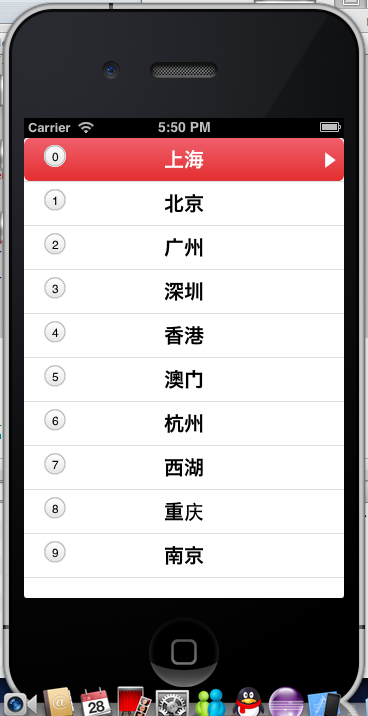
2.接下来进行添加点击后获得item下标值 这样更符合我们需求
(1)接下来我们实现 UITableviewDelegate 中的 用户改变item选择方法
- // Called after the user changes the selection.
- - (void)tableView:(UITableView *)tableView didSelectRowAtIndexPath:(NSIndexPath *)indexPath;
实现代码如下:
- // Called after the user changes the selection.
- - (void)tableView:(UITableView *)tableView didSelectRowAtIndexPath:(NSIndexPath *)indexPath{
- int row = [indexPath row];
- if (row != [datalist count]) {
- UIAlertView *alert = [[UIAlertView alloc] initWithTitle:@”温馨提示”
- message:[NSString stringWithFormat:@"您选择的是:%@",[datalist objectAtIndex:row]]
- delegate:self
- cancelButtonTitle:@”确定”
- otherButtonTitles:nil];
- [alert show];
- [alert release];
- }
- }
运行结果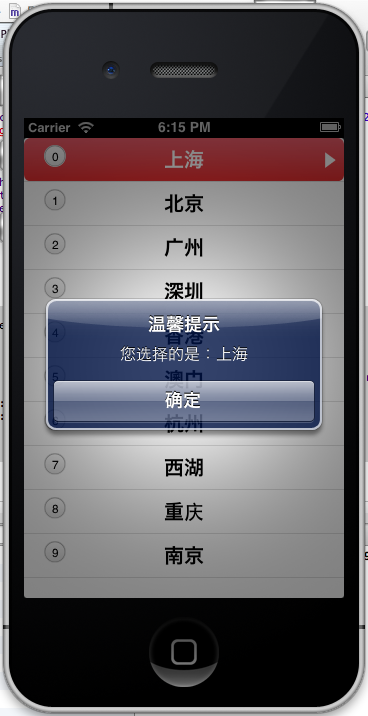
5)总结
1.这节专门学习了UITableview的实现具体步骤 及 UITableview item 简单的布局